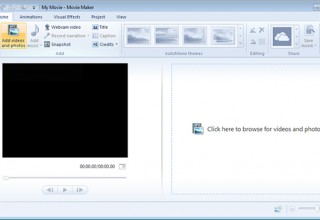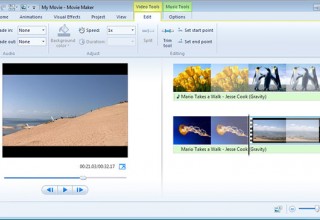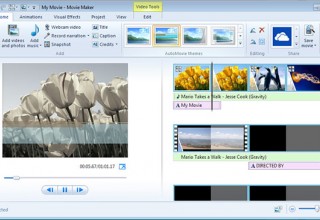MiniTool Solutions: Top 4 Most Bothersome Windows Movie Maker Problems in 2018
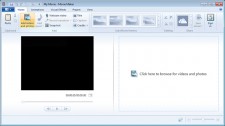
VANCOUVER, British Columbia, July 12, 2018 (Newswire.com) - MiniTool Solution Ltd., an innovative computer software provider, collected feedback from many users and then analyzed these problems about Windows Movie Maker. Top 4 most bothersome Windows Movie Maker problems, as well as corresponding solutions, can be found here!
1. Windows Movie Maker Is No Longer Available for Download
Movie Maker is no longer available for download from the Microsoft website. Websites that offer free downloads of Movie Maker are not offering the real thing, and those downloads may contain malware or viruses.
However, more and more users also want to use this free tool, and they leave a message in many forums: where to get Windows Movie Maker?
After analyzing user’s messages, MiniTool Solution Ltd. has saved the links to the archived files for people who want to use Free Movie Maker. The download button links to archive.org, which is the unaltered, original installation file released by Microsoft, although this free video editing software’s digital signature is MiniTool Solution Ltd.
People can click here to safely download this free tool.
Related: Click Don't Miss Windows Movie Maker (Best Free Video Editing Software) to know more details about how to get Windows Movie Maker, how to install free Movie Maker, and other information.
2. Add Videos and Pictures to Windows Movie Maker
User feedback, however, tells us that most people don't know how to successfully import files, especially how to import files to Movie Maker from Windows Photo Gallery.
MiniTool put forwards: click on the Start, then All Programs, and choose Windows Photo Gallery. Next, select the videos and photos will be sent to free Movie Maker. Finally, click on the Create tab and choose Movie.
Related: Click How to Add Pictures and Videos to Windows Movie Maker to know other ways to import pictures, videos as well as music files to free Movie Maker.
3. Split and Trim Videos in Windows Movie Maker
According to the feedback, some users don’t know how to split a large video into smaller sections without losing any frames in the process. And, most of them don’t know how to trim video to remove unwanted frames from the start or end.
MiniTool lists the below steps based on user feedback.
Trimming files: Move the vertical line in the track to the point where the clip begins, click the video Tools, and click Set start point. Next, navigate to the point where the clip ends and click Set end point.
Splitting file: Drag the Scrub Bar along the Track to the part of the clip users want to split and then click on the Split button under Video Tools under the Edit tab group.
Related: Click How to Split and Trim Video in Windows Movie Maker (with Pictures) to get more detailed steps on how to do this.
4. Create YouTube Video
YouTube, an American video-sharing website, allows users to upload original content and share it with friends, family, and the world on YouTube. However, most users wrote in the MiniTool online discussion groups: they don’t know how to create YouTube video with Movie Maker?
MiniTool put forwards users can easily create YouTube video within only four steps, and this was experimentally validated.
Step 1. Download and install Windows Movie Maker.
Step 2. Import files to Movie Maker.
Step 3. Edit video by using Movie Maker’s features like a split tool, trim tool, transitions, visual effects, etc.
Step 4. Share Movie Maker video to YouTube.
Related: 4 Steps to Easily Make A YouTube Video with Pictures
About MniTool Software
MiniTool®, a professional Canadian software company, devotes itself to providing the best IT solutions for home and business users worldwide in data recovery, backup, system optimization and partition manager on Windows. Besides, it has saved the Movie Maker links to the archived files. More information can be found in https://www.minitool.com.
SOURCE MiniTool Solution Ltd.
Source: MiniTool